Customizing Fields
You can create custom fields in the Return Manager.
To Customize Fields:
- From Return Manager, click the Options menu; then, select Customize Fields.
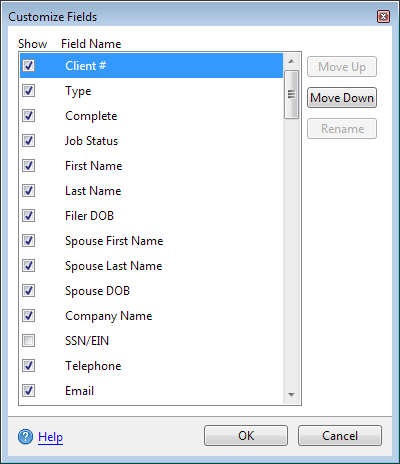
Customize Fields dialog box
- Scroll to the bottom of the list. You'll see Custom Fields 1 through 10.
- Select the check box next to the field you want to customize.
- Click the Rename button.
The Rename button will remain disabled until a check box is selected.
- Enter the new field name and click OK.
- Use the Move Up or Move Down buttons to reposition any field in the list.
Resetting the fields to their default settings hides custom fields in the manager view, but it does not delete them from the Customize Fields Dialog Box. You can still re-establish them in the view by re-selecting the corresponding check box(es), if desired.